Dalliance can integrate data from certain types of indexed binary file directly, without any software support beyond that provided by normal web servers like Apache HTTPD. Indexed binary data can also be viewed directly from disk, with no server requirements whatsoever. This is potentially the easiest way to add your own data to Dalliance. It may also have performance advantages over traditional DAS, especially when you have larger numbers of features or a slow network connection. There are currently a few limitations:
-
Binary data suppport only works with the newest web browsers (currently Google Chrome 8 or later, or Firefox 4.0 or later).
-
Although standard web server software can be used, some reconfiguration may be needed (see below).
-
Some DAS attributes (e.g. web-links associated with features) are not available using the currently-supported binary formats.
-
The browser security model means that a web application can only access files that you have explicitly selected using a file-chooser dialog. The resulting permission only lasts for the duration of the current browsing session, therefore there is no way for Dalliance to automatically restore tracks added from local files when you restart the browser.
If none of these limitations affect you, indexed binary formats may well be your best option.
Because these formats have a relatively compact index data structure associated with the primary data, Dalliance can access the index and only fetch the required data, even though data covering the whole genome is combined into a single file. The great majority of modern web server software can return arbitrary portions of a requested resource (using the Range header to specify the desired portion).
Preparing binary data
Currently supported formats are bigBed and bigWig. These have exactly the same capabilities as the corresponding text-based BED and WIG formats, and are usually produced by converting and existing BED or WIG. Tools to perform this conversion can be downloaded from UCSC.
Other formats (e.g. BAM) may be supported in the future.
Configuring your server
(You can skip this if you are only interested in accessing local files).
In principle, you can just drop a binary file on a web server and access it from Dalliance. However, unless you are able to host the file on the same server as the Dalliance code itself, fetching the data requires cross origin requests, and a little server reconfiguration may be required if such requests are to succeed. Assuming you’re using the common Apache HTTPD web server, the following configuration should do the trick:
Header set Access-Control-Allow-Origin "*"
Header set Access-Control-Allow-Headers "Range"The first line is the standard header for enabling cross-origin requests. The second is slightly more subtle: by default, cross-origin requests are restricted to simple HTTP requests without custom headers. The extra CORS header means that Dalliance can initiate requests which use the Range header in order to fetch just a small portion of the data.
The simplest place to put these lines would be in a .htaccess file in the same directory as the binary content you with to view with Dalliance. If you are lucky, this will work even if you just have a personal directory on a web server operated by somebody else. However, some web servers have been configured to ignore .htaccess files, and even those that do may not be configured to allow custom headers. If this doesn’t work, you have two options:
-
Ask the server administrator to enable
.htaccessfiles and ensure that custom headers can be configured (briefly, this requires thatmod_headerbe loaded, and that ”AllowOveride FileInfo” be configured). -
Place the ”
Header set” directives in the global configuration file instead. They can be placed inside aDirectorysection if you do not wish them to affect the whole server.
Adding binary data tracks
Adding binary data to Dalliance is a very similar process to adding custom DAS data. Click the “Add track” button and then select the “Binary” tab.
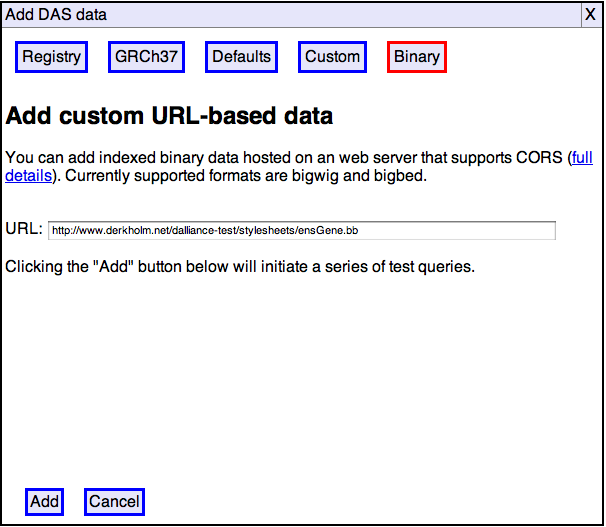
Enter the URL where your data is hosted, or select a file, then click “Add”.
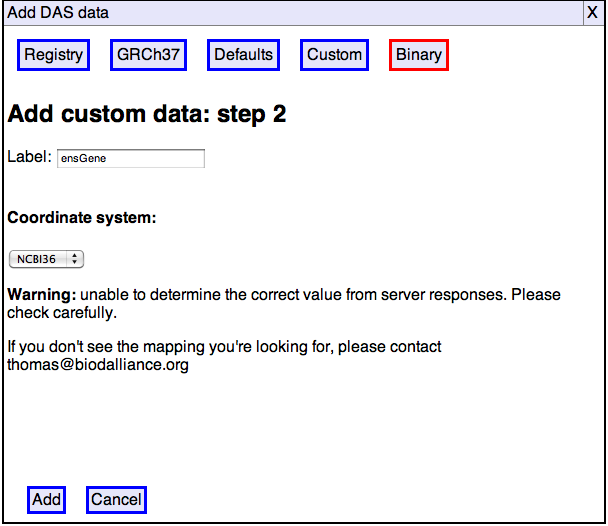
Check the track name and coordinate system, click “Add” again, and you’re done.
Hosting binary data
We are currently on the lookout for good places to host binary data which allow the required CORS headers to be set. For now, you’ll probably need to configure your own server or ask the IT staff in your organization to do this for you.